Firebird News: Detailed schedule of Firebird seminar “All About Transactions” is available
Firebird News: Firebird backend Beta 1 for Django 1.6 is released
Te Waka o Pascal: Smoketest 1.0 – Release and Be Damned!
Firebird News: An update about embedded Firebird on iOS
Firebird News: Firebird ActiveRecord adapter 0.7.9 for Rails 3.2+ released
Te Waka o Pascal: Bonjour JSON
Andy's Blog and Tools: DDevExtensions 2.8 released (2009-XE5)
The DDevExtensions 2.8 version is a bug fix release that also adds support for RAD Studio XE5.
- Version 2.8
- Added: XE5 support
- Fixed: Shift+Ctrl+Alt+Up/Down didn’t work
- Fixed: Fonts used in DDevExtensions dialogs were a mixture of MS Sans Serif and Tahoma on a per Control base
Download:
| Name | IDE Version | File | Size | Downloads | Added |
|---|---|---|---|---|---|
| DDevExtensions 1.61 | 5-2007 | DDevExtensions161Setup.zip | 734.07 KB | 14652 times | 2009-01-10 |
| DDevExtensions 2.7 Features | DDevExtensionsFeatures.pdf | 595.28 KB | 1956 times | 2013-06-06 | |
| DDevExtensions 2.4 | 7, 2007 | DDevExtensions24Setup7_2007.zip | 535.41 KB | 5539 times | 2011-07-25 |
| DDevExtensions 2.8 | 2009-XE5 | DDevExtensions28.7z | 815.06 KB | 0 times | 2013-11-14 |
The Wiert Corner - irregular stream of stuff: jpluimers
Researched this a long while ago, but just presented this at my Delphi cross-platform session on ITDevCon 2013 (of which some sessions have been broadcasted on YouTube):
With Android 4.2 and up, they did hide the debug mode a bit.
Perform these steps one to enable debug mode:
- Go to “Settings”.
- Scroll down to “About phone” or “About table”.
- Tap on “About phone” or “About table” to go to the “About” screen.
- In the “About” screen, scroll down, to “Build number”
- Tap on “Build number” seven (7!) times. It will give you some messages until finally it shows “You are now a developer”.
The above steps unlocked the “USB debugging” mode.
To enable or disable “USB debugging” mode:
- Go to “Settings”
- Choose “Developer Options”
- Choose “Debugging”
- Choose “USB Debugging”
–jeroen
via:
- How to turn on debugging mode using 4.2 or higher.
- android – How to enable USB debugging in Nexus 7 – Stack Overflow.
- android – How to find and turn on usb debugging mode on Nexus 4 – Stack Overflow.
- How to enable USB debugging mode on all Android 4.2 Jelly Bean and higher devices (Nexus 4, Nexus 10, Nexus 7, etc.) [Guide] | Reviews, news, tips, and tricks | dotTech.
Filed under: Android, Android, Delphi, Delphi XE5, Development, Mobile Development, Power User, Software Development

DelphiTools.info: MapFileStats v1.4 – Now With More Details
Firebird News: Firebird ActiveRecord gem is updated to version 0.8.0 with support for Rails 4
Firebird News: Database .NET 9.8 released
Delphi Code Monkey: Surface RT takes a diRT nap
I bought a Surface RT with the intention of learning WinRT development (in Oxygene or C#) with it, in September. I upgraded without incident to WinRT 8.1. Then, some time yesterday, the Remote Update gods at Microsoft sent an update to my machine, which bricked it completely.
I have initiated an in-warranty exchange online with Microsoft. I decided to try to buy an extended warranty on my WinRT surface device. No offers are available from Microsoft at this time for the first generation Surface RT.
Is that not a tacit admission by Microsoft that the first generation Surface RT is a ticking time bomb, of uninsurable proportions? Let's see. Secure boot. Remote update. Battery rundown. Let's let it update when it's not plugged into the wall. Can anyone guess the unavoidable end results? It should take about 30 seconds to figure it out. Microsoft's engineers obviously couldn't.
Update: A new surface arrived, and the old one was shipped back. I'm quite happy with Microsoft's exchange program. However now my Surface RT locks up randomly during use. Perhaps I have received a "refurb" unit that has a problem? Lovely. I may try to contact support again and ask them about it.
Behind the connection: Upgrade option for any older version of Delphi
DelphiTools.info: Unicode Leftover Bug From Hell
Firebird News: ADO.NET provider for Firebird 4.0.0.0 is ready
Firebird News: Last day to register to FB Tour
The Podcast at Delphi.org: 8 Tips to Speed Up Your Android ARM Emulator (AVD)
The Android Emulator is veryslow. The main reason is because it is emulating the ARM CPU & GPU, unlike the iOS Simulator, which runs x86 code instead of the ARM code that runs on the actual hardware. This means the iOS Simulator is typically faster than actual hardware, and the Android Emulator is slower than actual hardware. Most Android developers I talk to develop on actual hardware, but sometimes you need the emulator, and when you are using it you need it to run faster.
You may see some articles or tips about using the Intel HAXM, BlueStacks, Genymotion, Android-x86 or some other high performance Android emulator. These almost always are using an x86/Atom Android image, which runs faster because it doesn’t need to emulate the CPU, running x86 code on your host CPU (much like the iOS Simulator). Yes, they are faster, but the majority of Android devices (in the USA at least) are ARMv7. So you are technically testing on a niche hardware configuration that is not likely to be what your app runs on in the real world. In some parts of the world, Intel Atom based Android devices are becoming more common, so those emulators do serve a purpose.
The Android Emulator runs an Android Virtual Device or AVD. You can configure and create different Android Virtual Devices with the Android Virtual Device Manager or from the adb command-line tool.
Here are some tips to make the ARM Android emulator faster for any Android development tool, but my examples are specific to Delphi XE5. Many of these tips can be combined for better performance. Using these tips I’ve seen the emulator go from sluggishly terrible to actually usable on a few different systems.
- Use Actual Hardware– OK, so this doesn’t speed up the emulator, but it is worth mentioning again. There are a number of other advantages besides speed, and Android hardware is pretty cheap compared to iOS hardware. Get a few different devices, and you are set.
- Don’t Run the Emulator in a Virtual Machine– The emulator is a virtual machine, and running a virtual machine in a virtual machine just compounds the problem. If you are developing in a virtual machine, all is not lost, you can still debug against a remote emulator to run the emulator on the host machine.
- Use Parallels Desktop 9– If you must run the emulator in a virtual machine (which I don’t recommend) I hear reports that Parallels Desktop 9 for Mac OS X is faster than VMWare Fusion. You can test this for yourself with the latest version of VMWare Fusion. The comparison I heard about was between Parallels 9 and Fusion 5, which is now a version behind.
- Use Host GPU– There is an option when creating an Android Emulator Instance (called an AVD or Android Virtual Machine) to use the physical GPU on the host machine instead of emulating it in software. This gives a huge performance boost. So create a new Android Emulator, and make sure to enable Use Host GPU. (Not, this is incompatible with the other performance option of Snapshot, but I’ve found Use Host GPU results in better emulator performance, while Snapshot only speeds up emulator startup.)
- Copy the OpenGLES libraries– After launching an emulator with Use Host GPU enabled, sometimes you get an error “Could not load OPENGLES emulation library”. If you do, then use this tip (if you don’t get the error, then skip this tip).
![OpenGLES error]() This has two common causes, the first is fixed with a reboot. If that doesn’t work then you need to copy the necessary DLLs to a different directory so the emulator can find them. Simply copy lib*.* from C:\Users\Public\Documents\RAD Studio\12.0\PlatformSDKs\adt-bundle-windows-x86-20130522\sdk\tools\lib up one folder to C:\Users\Public\Documents\RAD Studio\12.0\PlatformSDKs\adt-bundle-windows-x86-20130522\sdk\tools (this is assuming you are using the Android tools installed by RAD Studio. Adjust your paths as necessary). Relaunch the emulator and the error should go away, and your emulator should be much faster. There is another method that involves updating path information, but just copying the necessary files is easier.
This has two common causes, the first is fixed with a reboot. If that doesn’t work then you need to copy the necessary DLLs to a different directory so the emulator can find them. Simply copy lib*.* from C:\Users\Public\Documents\RAD Studio\12.0\PlatformSDKs\adt-bundle-windows-x86-20130522\sdk\tools\lib up one folder to C:\Users\Public\Documents\RAD Studio\12.0\PlatformSDKs\adt-bundle-windows-x86-20130522\sdk\tools (this is assuming you are using the Android tools installed by RAD Studio. Adjust your paths as necessary). Relaunch the emulator and the error should go away, and your emulator should be much faster. There is another method that involves updating path information, but just copying the necessary files is easier. - Run your Emulator on a Mac– I’ve heard reports that the OpenGLES libraries are faster on Mac OS X than on Windows, because Windows prefers DirectX, while OS X prefers OpenGL. You can use the remote emulator setup to make that work (assuming you have a Mac handy). Likewise, if you have a computer with a newer and more powerful GPU and CPU, then use that one. Be sure you combine this tip with the previous two (to Use Host GPU).
- Run an Older Version of Android– Sure, Kit Kat is new and Shiney, but not everyone has it yet. The newer versions of Android are typically more demanding on the hardware, so newer may be slower. Check out the Android Platform Version Dashboard and go back to an older, popular version, or just stick with Gingerbread and know you will support close to 98% of all Android devices.
- Tweak the AVD Hardware Configuration– One advantage of the using the Android Emulator is you can test specific hardware configurations, so this one is less useful. But if you increase the memory (within reason) and make the screen smaller (again within reason) that can give you a minor performance increase too.
Generally speaking, I would suggest everyone use tips 2, 4, 5 and maybe 7, but everyone’s situation and needs are different, so pick and test the tips that give you the best Android Emulator AVD performance possible. Good luck, and happy Android development and debugging!
Te Waka o Pascal: Smoketest – Some Differences With DUnit
The Wiert Corner - irregular stream of stuff: jpluimers
This summer was rough with some intestine issues, so I was really happy the recovery worked out and I could make it to a couple of conferences this fall.
ITDevCon 201 3was one of them, and I had great fun!
The BitTime people organizing the conference took many nice pictures of which one of me when I was explaining MVVM.
Note that the conferences downloads are online at https://bitbucket.org/jeroenp/conferences/src/tip/2013, so even if you didn’t make it you can still watch he slides and play with the examples.
Thursday there is one more conference to go: Be Delphi, and I will upload the materials from there as well.
–jeroen
Filed under: Delphi, Delphi XE5, Development, Software Development Tagged: Conferences

TPersistent: Out of Memory Exception Solved WorkAround!
Compiling project groups even of relatively small projects can generate ‘Out of Memory’ exceptions. I have been plagued with such errors since upgrading to XE3, and they are sadly still present in XE4. Reading the newsgroups I have found posts indicating some users are experiencing these errors in earlier versions as well.
Today I stumbled across a fix workaround, which apparently has been out for a while (5 days), but was unknown to me. I read the Delphi blogs almost daily, and frequent the newsgroups weekly, yet I had never heard of a solution for this issue, so I thought I would let other Delphi users know…
Andreas Hausladen has provided the fix workaround as part of his DDevExtensions 2.8 package, so you don’t have to entertain a future upgrade in order to finally have this bug fixed! The option is not turned on by default though, so make sure to toggle it after installing.
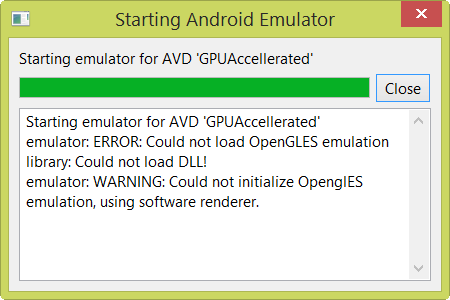 This has two common causes, the first is fixed with a reboot. If that doesn’t work then you need to copy the necessary DLLs to a different directory so the emulator can find them. Simply copy lib*.* from C:\Users\Public\Documents\RAD Studio\12.0\PlatformSDKs\adt-bundle-windows-x86-20130522\sdk\tools\lib up one folder to C:\Users\Public\Documents\RAD Studio\12.0\PlatformSDKs\adt-bundle-windows-x86-20130522\sdk\tools (this is assuming you are using the Android tools installed by RAD Studio. Adjust your paths as necessary). Relaunch the emulator and the error should go away, and your emulator should be much faster. There is another method that involves updating path information, but just copying the necessary files is easier.
This has two common causes, the first is fixed with a reboot. If that doesn’t work then you need to copy the necessary DLLs to a different directory so the emulator can find them. Simply copy lib*.* from C:\Users\Public\Documents\RAD Studio\12.0\PlatformSDKs\adt-bundle-windows-x86-20130522\sdk\tools\lib up one folder to C:\Users\Public\Documents\RAD Studio\12.0\PlatformSDKs\adt-bundle-windows-x86-20130522\sdk\tools (this is assuming you are using the Android tools installed by RAD Studio. Adjust your paths as necessary). Relaunch the emulator and the error should go away, and your emulator should be much faster. There is another method that involves updating path information, but just copying the necessary files is easier.
