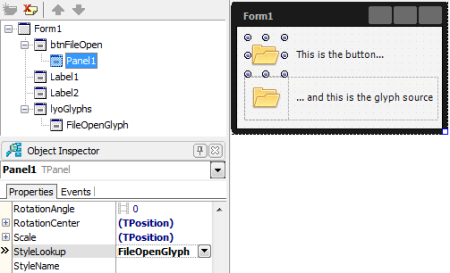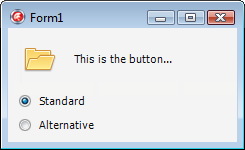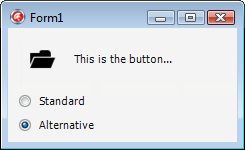In the VCL, toolbar icons (glyphs) are set up using the TImageList component. In FireMonkey however, TImageList does not exist, and even TToolBar itself is half the component it is in the VCL – rather than manage its own buttons, it’s just a simple container control like TPanel. To add buttons to a FMX TToolBar, you therefore drop TSpeedButtons onto it; and to add glyphs to the buttons, you add a TImage control to each one. On the face of it this leads to a simpler situation that had with the VCL; on the other though, it causes maintenance hassles in non-trivial applications if the same glyph is supposed to be used by different buttons, or if you come to want to change the icon set to a different one, given each image must be changed separately.
Being bothered about this issue, I’ve found relief is at hand from the FireMonkey styling system though. Let’s see it in action:
- Create a new FireMonkey HD application.
- Drop a TSpeedButton onto the form, and clear its Text property. Next, add a TPanel (sic.) to the button. Since TSpeedButton won’t let you do this directly, reparent the panel by dragging its node onto the button’s node in the Structure pane (top left).
- Set the panel’s HitTest property to False, and its Align property to alClient. If you want to be able to drag the button around at designtime, set either the panel’s Padding property to (2, 2, 2, 2) or the button’s Margins property to (2, 2, 2, 2). Note the meaning of Padding and Margins is (weirdly) flipped round compared to the VCL – this is something I still haven’t got used to myself!
- Add a TLayout to the form, and set its Visible property to False.
- Add a TImage to the layout, load a suitable ‘Open File’ glyph into its Bitmap property, and set its StyleName to ‘FileOpenGlyph’. For ease of identification in the designer, set its Name property to ‘FileOpenGlyph’ too.
- Set the panel’s StyleLookup property to ‘FileNewGlyph’. Note you’ll have to type it, as the name won’t be in the drop-down list.
At the end of all that, you should have something like this:
How this works is that TPanel, as a styled control (TStyledControl descendant), gets its visual appearance from another control, or more exactly, a copy of another control – the ‘style’. This other control can be anything – all that is crucial is that its StyleName property is set to a value matched by the value of the StyleLookup property of the intended style subject(s).
Normally, custom styles are set up via a TStyleBook component. Using a style book means using the IDE’s FireMonkey style designer though, which is something only a programming masochist can enjoy. What isn’t so obvious is that you don’t actually need to use TStyleBook in the first place however – any control that has its StyleName property assigned will be available as a custom style. So, doing just that is what we did in the demo.
Now, we placed the source TImage on a hidden TLayout given we didn’t want it to be shown at runtime – setting its own Visible property to False wasn’t an alternative, since that would have caused the control it styled to be invisible at runtime too! However, it may be the case that you would prefer not to clutter a form with the source glyphs at all. In a VCL scenario, this would mean putting the application’s image lists onto a data module, but given TImage instances are controls, we can’t do that here. Instead, we need to put the glyph images onto a dummy form, auto-created but not ever visible. In my own case I had a further requirement: the ability to switch at runtime to a different glyph set. This was necessary because I’m looking to support both dark and light UI styles, and currently working with monochrome icons. While that may change later, there was no harm in ensuring everything would work if it didn’t.
So, continuing with the demo, add another form to the project, name it ‘StdGlyphsForm’, and save its unit as App.Glyphs.Std.pas. Then, go back to the first form, cut the TImage to the clipboard, then paste it onto StdGlyphsForm. Because we do not want the new form to become the application’s ‘main’ form in the VCL/FMX sense, do not have it auto-created in the normal fashion (Project|Options, Forms). Instead, it needs to be created explicitly when the application starts up, and directly (i.e., using TGlyphsForm.Create not Application.CreateForm).
Before we get to that though, let’s set up an alternative icon set to test with. To do that, save everything, then duplicate App.Glyphs.Std.pas via File|Save As…; save it as App.Glyphs.Alt.pas, then rename the form to AltGlyphsForm. After that, change the contents of the image, then add the original version of the unit (App.Glyphs.Std.pas) back to the project as well. In principle, we can now choose which icon set to use at runtime by instantiating the appropriate form class (StdGlyphsForm or AltGlyphsForm); if we wanted to then switch sets at runtime, we can just free the first glyphs form, instantiate the second, and ask all ‘normal’ forms to update their styling.
When targting OS X pursuing such a plan works fine, but when targeting Windows there’s a problem: specifically, at one point in FMX.Platform.Win.pas, Screen.Forms[0] is used in lieu of Application.MainForm when the latter cannot be guaranteed to be initialised yet. Because of this, the first form that gets created – regardless of how – becomes the ‘owner window’ for subsequent forms at the Windows API level. If the first form created were to be one of our glyph container forms, bad things will then result.
One way to get around this is to ensure the real ‘main form’ creates the glyph container. However, this assumes you have a ‘main’ form in the first place, which when targeting OS X especially isn’t necessarily the case. After fiddling about the problem, my preferred solution at present is to create the glyph container, move its contents to something else that isn’t a form too (just a bare TComponent instance will do), then immediately free it. So, let’s do that with the demo, wrapping the necessary code in a simple singleton type.
For this, add a new unit to the project, and call it App.Glyphs.pas. Then, copy the following code into its interface section:
uses
System.Classes;
type
TGlyphsStyle = (gsStandard, gsAlternative);
GlyphsManager = record
strict private class var
FGlyphsOwner: TComponent;
FGlyphsStyle: TGlyphsStyle;
class constructor Initialize;
class destructor Finalize;
class procedure SetGlyphsStyle(Value: TGlyphsStyle); static;
public
class property GlyphsStyle: TGlyphsStyle read FGlyphsStyle write SetGlyphsStyle;
end;
Next, make its implementation section look like this:
uses
FMX.Types, FMX.Forms, FMX.Styles, App.Glyphs.Std, App.Glyphs.Alt;
class constructor GlyphsManager.Initialize;
begin
FGlyphsOwner := TComponent.Create(nil);
FGlyphsStyle := gsAlternative;
SetGlyphsStyle(gsStandard);
end;
class destructor GlyphsManager.Finalize;
begin
FGlyphsOwner.Free;
end;
class procedure GlyphsManager.SetGlyphsStyle(Value: TGlyphsStyle);
var
Comp: TComponent;
I: Integer;
SourceClass: TComponentClass;
Source: TComponent;
begin
if Value = FGlyphsStyle then Exit;
case Value of
gsStandard: SourceClass := TStdGlyphsForm;
gsAlternative: SourceClass := TAltGlyphsForm;
else
Assert(False);
SourceClass := nil; //avoid compiler warning
end;
FGlyphsOwner.DestroyComponents;
Source := SourceClass.Create(nil);
try
for I := Source.ComponentCount - 1 downto 0 do
begin
Comp := Source.Components[I];
FGlyphsOwner.InsertComponent(Comp);
if Comp is TFmxObject then
begin
TFmxObject(Comp).Parent := nil;
if Comp is TControl then
TControl(Comp).SetNewScene(nil); //see below
end;
end;
finally
Source.Free;
end;
FGlyphsStyle := Value;
{ next lines only necessary because we aren't updating
the style as such as well }
for I := Screen.FormCount - 1 downto 0 do
Screen.Forms[I].UpdateStyle;
end;
The code here should be pretty straightforward – when the glyph set is to be changed, the old glyphs are first destroyed, the new ones loaded, and the application’s forms asked to refresh their and their controls’ styling. The only slightly tricky thing is how we change an existing component’s owner – since the Owner property is read-only, we need to call InsertComponent on the new owner instead, the implementation of which first deassigns any existing owner. Further, since a FireMonkey control, like a VCL one, has both a parent and an owner, and both will destroy the control when the parent or owner is itself destroyed, we need to clear the parent too. Lastly, due to an oversight in the FireMonkey source, a further reference – to the ‘scene’ – needs to be manually cleared as well. If you check out FMX.Forms.pas, you’ll find TCustomForm calls SetNewScene(Self) in DoAddObject, but not SetNewScene(nil) in DoRemoveObject. The resulting dangling reference then causes access violations if not cleared.
To put the new unit in action, head back to the main form of the demo (i.e., the one with the button on it), remove the now empty TLayout, and add a couple of radio boxes called rdoStandard and rdoAlternative. Set the first’s IsChecked property to True in the Object Inspector, then handle its OnChange event as thus:
procedure TForm1.rdoStandardChange(Sender: TObject);
begin
if rdoStandard.IsChecked then
GlyphsManager.GlyphsStyle := gsStandard;
end;
Similarly, handle rdoAlternative’s OnChange event like this:
procedure TForm1.rdoStandardChange(Sender: TObject);
begin
if rdoAlternative.IsChecked then
GlyphsManager.GlyphsStyle := gsAlternative;
end;
Finally, add App.Glyphs to the form’s implementation section uses clause (Alt+F11) and run the application. If all goes well, clicking on the radio boxes should toggle the button glyph:
One thing to watch out for is that if you save everything, close and then reopen the project and have the form open in the IDE without either StdGlyphsForm or AltGlyphsForm too, the button’s styling will revert to a normal TPanel. This is nothing to worry about – close the form, open one of the glyph forms, then reopen the form, and the image will be back.
At the end of the day, I’m pretty happy with all this. While there was the odd irritating oversight in the FireMonkey source to work around, overall I find the style system here producing a more convenient approach that the VCL – in particular, it’s much nicer to be able to refer to a glyph by name rather than a meaningless numerical index. Moreover, the cosmetic issue of the custom style apparently being ‘lost’ when the main form is open without one of the glyph forms alongside is just that – cosmetic. In contrast, if the form were a VCL one with a TToolBar referencing a TImageList on a data module, the IDE would silently clear the actual reference!
Postscript – using TSubImage
As a final note, there is one variant of my approach that you might wish to consider. This is to replace the individual TImage instances with individual TSubImage ones, which then reference a single big TImage (TSubImage isn’t automatically registered, annoyingly enough, so you’ll need to do what Jeremy North did for TStyleTag here first). The reason is that when a control is used as a style, a copy of it is taken – and one aspect of the copy in a TImage case will be the contents of its Bitmap property.
If this were the VCL that wouldn’t be an issue due to the fact TBitmap there implements a reference counting system internally. In other words, when you do DestBitmap.Assign(SourceBitmap) in a VCL application, no ‘deep copy’ of the source bitmap is made, similar to how DelphiString2 := DelphiString1 doesn’t cause character data to be duplicated ‘there and then’ – rather, copying only happens when one of the two bitmaps or strings is modified later (the jargon for this is ‘copy on write semantics’). Unfortunately, the FMX TBitmap does not implement this behaviour though, and because of that, doing DestBitmap.Assign(SourceBitmap) causes an immediate ‘deep copy’ of the source, duplicating the bitmap bits in memory. For a small application with a small number of glyphs that won’t matter, and perhaps it won’t matter much either in a bigger program. As an application grows you might want to at least consider swapping out the individual TImage controls for TSubImage ones though. Thanks to the flexibility of the styling system, the task shouldn’t be too hard – all existing style associations can be kept intact.